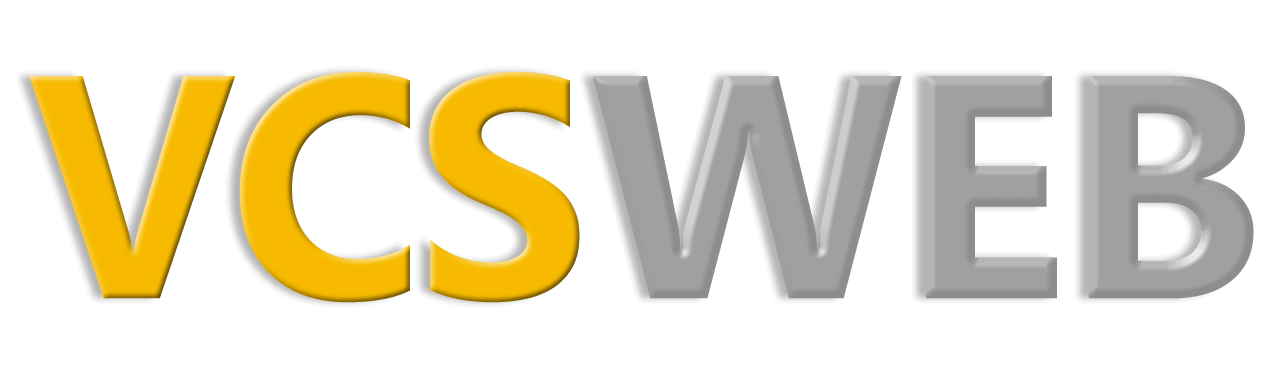Redirecting URLs

At some stage, you may find that you’ve moved a page on your site and would like people using the old URL to still have access to the information. Redirect to the rescue! Redirect can also be handy for changing a long URL to something a bit shorter and easier to type or remember (or both!)
From the cPanel, find the Domains section and click on “Redirects”.
You’ll be presented with a few options on the next page, including the ‘type’ of redirection, which can be either permanent or temporary. Choosing permanent is almost always the right choice in this regard, and it keeps search engines happier as well.
If you have more than one domain in your account you’ll have a drop down box to choose which domain the ‘old’ URL resides on. Otherwise you just fill in the box for the name of the web page, for instance, ‘stuff.html’.
Then you fill in the URL for where you want ‘stuff.html’ to be redirected. This should be the full URL including the domain name, such as http://demo123.com/otherstuff.html
Next you have the choice of deciding whether the file will be redirected if the original link included the ‘www’ portion or not. For my personal use, I would select ‘with or without the www.’ so that no matter how the page is accessed it will still be redirected.
In case you want to rename a directory and have all the files in the old directory redirected to the new one, you can choose ‘Wild Card Redirect’. For this, you would simply add the old directory name to be redirected and the full URL of the new folder.
Click on ‘Add’ and your redirection command will be updated and saved. You can then return to the ‘Redirects’ page to either add new redirects or to view or edit any existing redirects you may have defined.
Watch our tutorial to see how it all works: