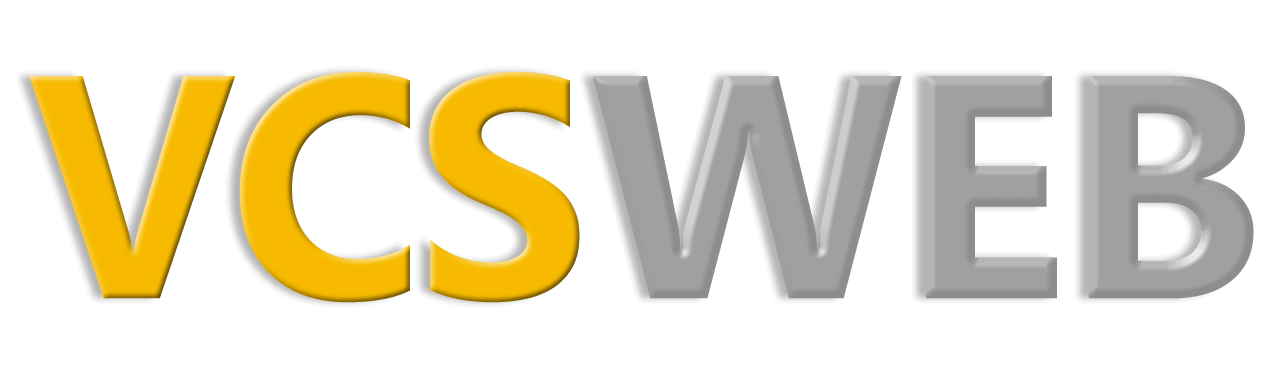Create Database

Using the cPanel, creating a MySQL database, adding a user and then connecting the two together is a real snap. At one time, it used to be a quite messy process, but this is now just so easy.
In the cPanel, find the Databases section and click on “MySQL Databases” link.
At the top of the next page, the first box is to add a new database name. Just type in a name and click on ‘Create Database’.
You’ll see a page telling you the database was created.
Click on ‘Go Back’ (you still have a bit more to do).
Now add a username and password in the ‘Add New User’ section and click ‘Create User’.
Another page will come up to tell you the new user was created.
Now you need to tell MySQL that the user is allowed to use your new database.
Click on the ‘Go Back’ link.
In the ‘Add User to Database’ section make sure both the new username and new database are showing in their respective drop down menus (you’ll see that your username has been added along with an underscore to the front part of your new MySQL user and database names). Now click the ‘Submit’ button.
On the following page, you’ll be presented with various user privileges to give the new user. Just tick the ‘All Privileges’ box and click on ‘Make Changes’. That’s it. There’s nothing more to it.
To see how easy it is to set up a new database and user, watch as this tutorial takes you through the process: