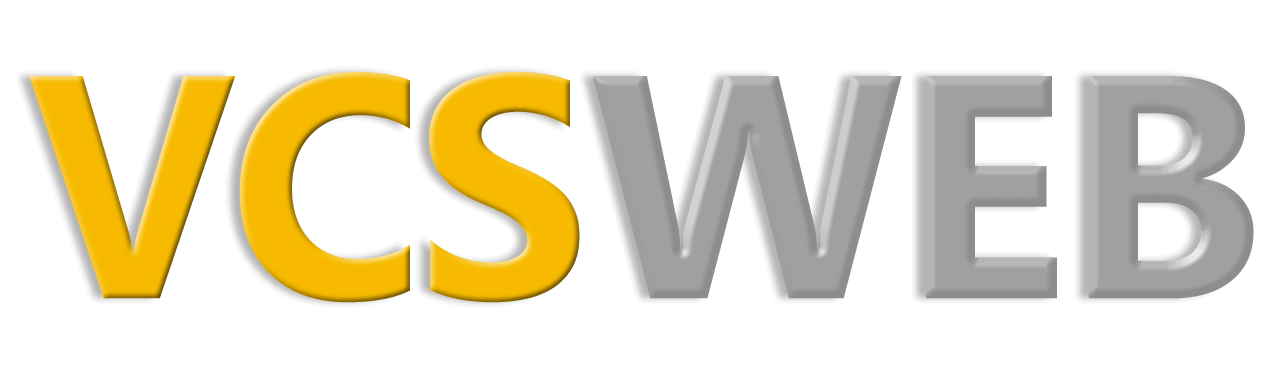Custom Error Pages
We think it’s a nice touch to have custom error messages that match your website, and thought you’d enjoy this extra touch too.
On the main cPanel page, in the Advanced section, you’ll find a link named ‘Error Pages’. Select this and you’ll be presented with a drop down for which domain you are going to add Error pages for (if you have more than one domain), and then a tabbed list of the 5 most common error messages. If you click on the ‘Show All HTTPS Error Status Codes’ tab, you’ll have a list of about 30 to choose from. We suggest you stick with the most common. Click on the ‘404 (Not Found) link and a small editor will appear to allow you to create your own error page for when people try to go to a page that doesn’t exist on your site.
“Not Found” errors can happen for a number of reasons:
- The visitor typed the wrong name into their browser.
- A mistake on one of your web pages (this can happen to the best of us).
- A mistake on someone else’s pages
to your site. - Search Engine error.
The editor will let you create the file and also has tabs at the top to insert specific tags, such as the requested URL, the referring URL, Server name, etc. Here’s an example that you might try:
We’re sorry, but the page you were trying to reach,
[Click on REQUESTED URL Button here]
doesn’t exist on this server.
As a way to view the 404.html message for testing purposes, we recommend using a consistent name for a file that’s not on your website, such as
http://yourwebsite.com/errortest.htmlThis way, when you view the site statistics, you’ll know immediately that the errors in the log for “errortest.html” were from testing your 404 page, and not an actual error on your website that needs to be fixed.
One of the things you can do with the 404 error page is include a link to the main entry point of your site or include a list of entry points to select from.
For more information, you can view our tutorial: