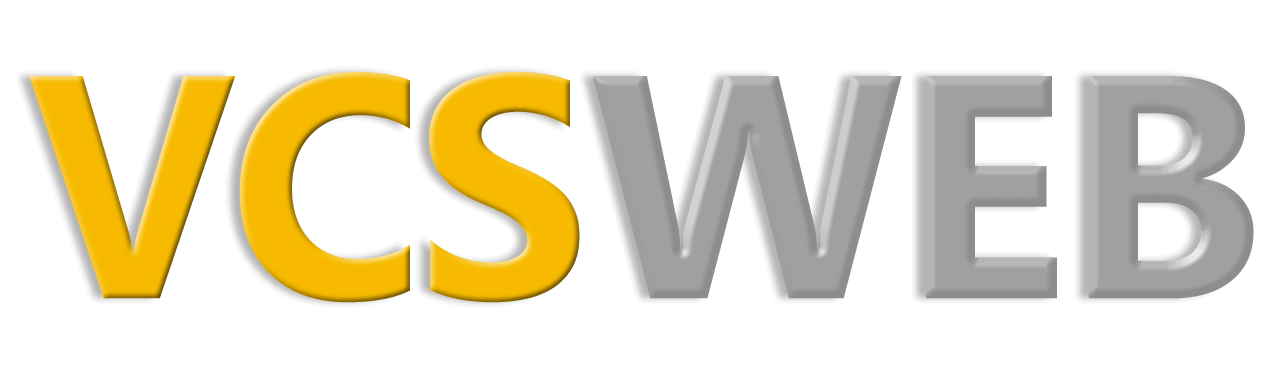Password Protect Directories

If you’d like to have an area of your website that is only available to a few people, you can add password protection to the directory. This will require a visitor to type in a user name and password in order to access any of the pages within that folder.
In the cPanel, look for the link named ‘Password Protect Directories’ which can be found in the ‘Security’ section.
A list of the folders in your web directory will be shown. Click on the folder you want to protect.
A new page will load showing options to choose from - BUT - if the folder you want to password protect is within this folder, don’t fill anything in on this page. Instead go to the bottom of the page and click on the link that says ‘Back to (whatever the directory you were in). It will then show you the folders within the first directory you selected. Keep doing this until you find the folder you want to add a password to.
Once in the page with options, click on ‘Password Protect this Directory’.
The next box, ‘Name the protected directory’ doesn’t mean give it a new name - what you add here is what is displayed at the top of the pop up box requesting the user name and password. So you would want something a bit descriptive like ‘Members Only Section’ or ‘For My Friends Only’.
Click ‘Save’, and then on the following page, click ‘Go Back’ as you’ll need to add a few Users and passwords.
Type in a user name and a password then click ‘Add / Modify Authorized User’. You’ll need to do this for each user that will have access to this area of your website.
You can return to the ‘Password Protect Directories’ page any time to add or update details for users.
Our tutorial will step you through the entire process: